Body
If you've connected another email account to your Outlook.com account, you can choose to send email from that address. For example, you might receive a message sent to your Outlook.com account but reply to it using your Gmail address.
To do this, you need to connect another email account to your Outlook.com account. See Add your other email accounts to Outlook.com to learn more.
You can also add an email address in Outlook.com and send email from that address.
Send email from a different email address
-
In the compose window, select  > Show From to see the From line.
> Show From to see the From line.
-
Select From and choose which email address you want to use.
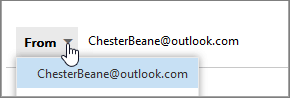
Change your default From address
-
At the top of the page, select Settings > View all Outlook settings.
> View all Outlook settings.
-
In the Options pane, under Mail > Sync email.
-
Under Set default From address, choose an address from the drop-down list.
-
Select Save.